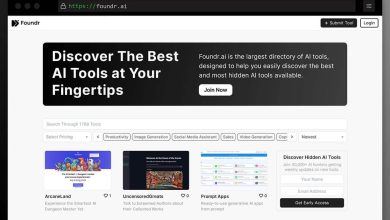How to Convert an OLM File to CSV on Mac?
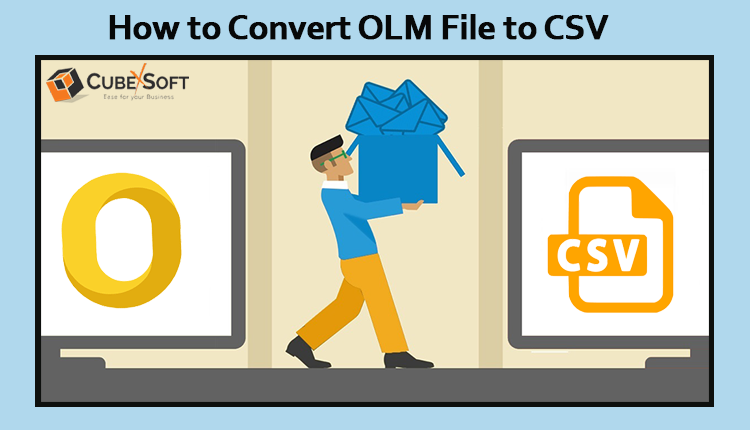
The post today discusses how users can convert OLM file to CSV on Mac OS. It’s known that in our everyday life, contacts play an important role. Contacts include important data of people connected to our business, family, clients, and different categories. Just like our normal contacts, MS Outlook contacts are also vital and they can’t be moved until you export them into another file format. Nobody would ever want to misplace their contacts that’s why it’s wise to have a backup of your database.
Comma Separated Values (CSV) is a very well-known file format that can be utilized to convert OLM contacts. In order to convert an OLM file to CSV on Mac OS, one can use two solutions that we’re going to discuss in the article later. Presently, you may be wondering, what is the requirement for exporting Mac OLM contacts to CSV file format? It’s important to as to have a backup of all your data in case there is a breach in safety and the information is lost. Learn more in the part below.
Need to Convert an OLM File to CSV on macOS
- It is simple for both specialized and non-specialized users to use a .csv file format.
- It can be easily converted to email clients such as Thunderbird, Gmail, Outlook, and more.
- One can simply access CSV file format offline as well using Excel, Google Spreadsheets, and so on.
- Users can save as various contacts as they want in the .csv alongwith all the details of the contacts.
Methods to Convert an OLM File to CSV
Now, as we discussed above, there are methods to export OLM files to CSV file format. The same can be done in dual methods. First, you’ve to convert your contacts as Outlook on Mac saves its contacts data in .olm file format and then you’ve to convert OLM to CSV on macOS. Follow the working guide given below to perform the conversion task.
Method 1 – Convert Contacts from Outlook on Mac
First of all, open Outlook on your Mac Operating System. Now, browse to the “File Menu” and press the “Export” tab.
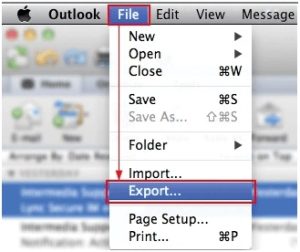
Then, you’ve to pick the “Contacts” option from the “Export” menu.
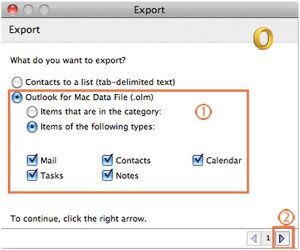
After that, select the Destination Location Path as per your need and hit on “Save As” tab.
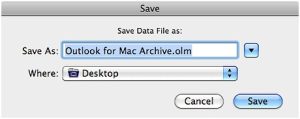
Now, wait for a few moments to let the procedure finish so that the OLM contacts are saved to your desired folder. After that, you’ve to convert these OLM files to CSV format using the automated Mac OLM to CSV Converter Tool.
Method 2 – Convert an OLM File to CSV on Mac using Automated Tool
Once you’ve the OLM files ready, you’ve to utilize the CubexSoft OLM to CSV Converter for Mac Tool to convert contacts from OLM to CSV on any macOS and Windows OS device. There are multiple benefits and options provided by the software. Let us check these out.
- One can simply convert batch Mac OLM files to CSV at once.
- Before exporting the files, preview OLM data.
- Folder hierarchy and email elements can be preserved throughout the process.
- Supports batch as well as selective data conversion.
- It supports Mac OS 13 and other below versions.
Follow the Step-By-Step Working Steps of the Software
#1– Install the Mac OLM Converter on your Mac machine

#2– Now, add OLM files using Add Files or Add Folder option.

#3– Then, choose CSV from the list of Select Saving Option.
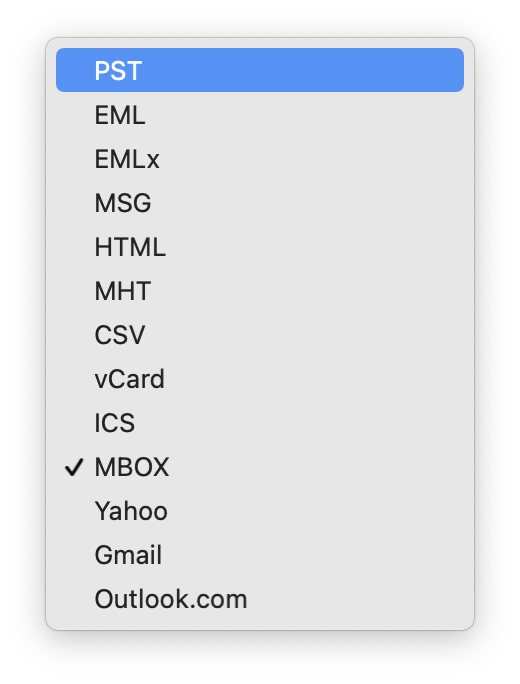
#4– Finally, press the Export button to convert OLM to CSV on Mac.

Final Lines!
In this article, we describe the best two methods for converting OLM to CSV on macOS with complete details. Users can opt any of the solutions based on the user’s preferences. Both solutions are best in terms of the Mac OLM to CSV conversion procedure. But, the automated program i.e. OLM Converter for Mac is more secure than the manual solution. We highly suggest you go with the automated method.
You May Also, Like>> How to Batch Convert EML to PDF File