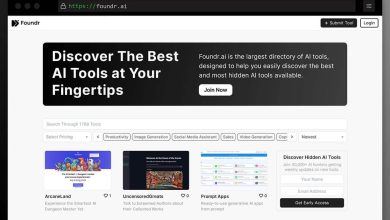WiFi Analyzer: Everything you need to know
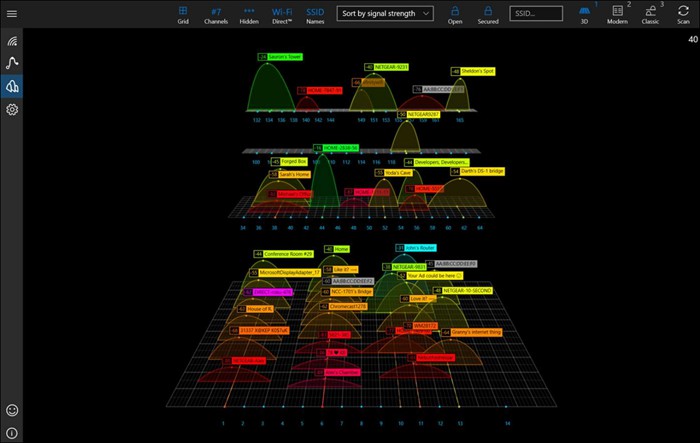
To keep all of your devices connected and to experience fast download and upload rates while accessing the Internet, you need a reliable Wi-Fi connection. A excellent Wi-Fi analyzer can help you improve your wireless internet performance in this situation. The purpose of this post is to explain what a WiFi analyzer is, how it may help you increase the coverage of your wireless network, and why NetSpot is the finest analyzer for both the office and the home.
Wireless internet that is slow or unreliable might interfere with business operations, irritate clients, or cause bothersome disruptions at home. Furthermore, poor wireless coverage might result in wasted time and productivity for people using the cloud for their job.
What functions and results does a WiFi analyzer provide?
With the help of WiFi analyzers like NetSpot, you can spot potential signal interference or when devices are out of range by visualizing WiFi signals and channels all around you.
You may view all the crucial characteristics and details regarding wireless signal strength and quality with a WiFi analyzer, also referred to as a WiFi channel analyzer. They operate by recognizing wireless broadcast signals in the radio spectrum.
These products’ capacity to display dual-band WiFi router signal strength is a significant benefit. The 2.4 GHz band and the 5 GHz band are the two frequency bands that dual-band routers use to deliver wireless signals. The key to finding the ideal balance between speed and coverage is to be aware of the ranges of both wireless channels.
What is a WiFi analyzer used for?
It’s simple to map your network signal strength and evaluate your wireless networks with NetSpot.
Installing the NetSpot application is the first step. You can achieve the best WiFi coverage on any site using NetSpot, which is available for both Windows and Mac. You can use NetSpot for free in Discover mode, but a license required if you want to use the software to conduct wireless signal surveys. NetSpot premium licenses are one-time purchases and start as low as $49. Once you’ve paid for the app, you own it permanently.
For assessing wireless signal strength while on the go, the software now also accessible for Android mobile devices; however, a license required to view visualizations and generate reports.
Let’s proceed and launch the app now. The Discover mode will displayed on the first screen.
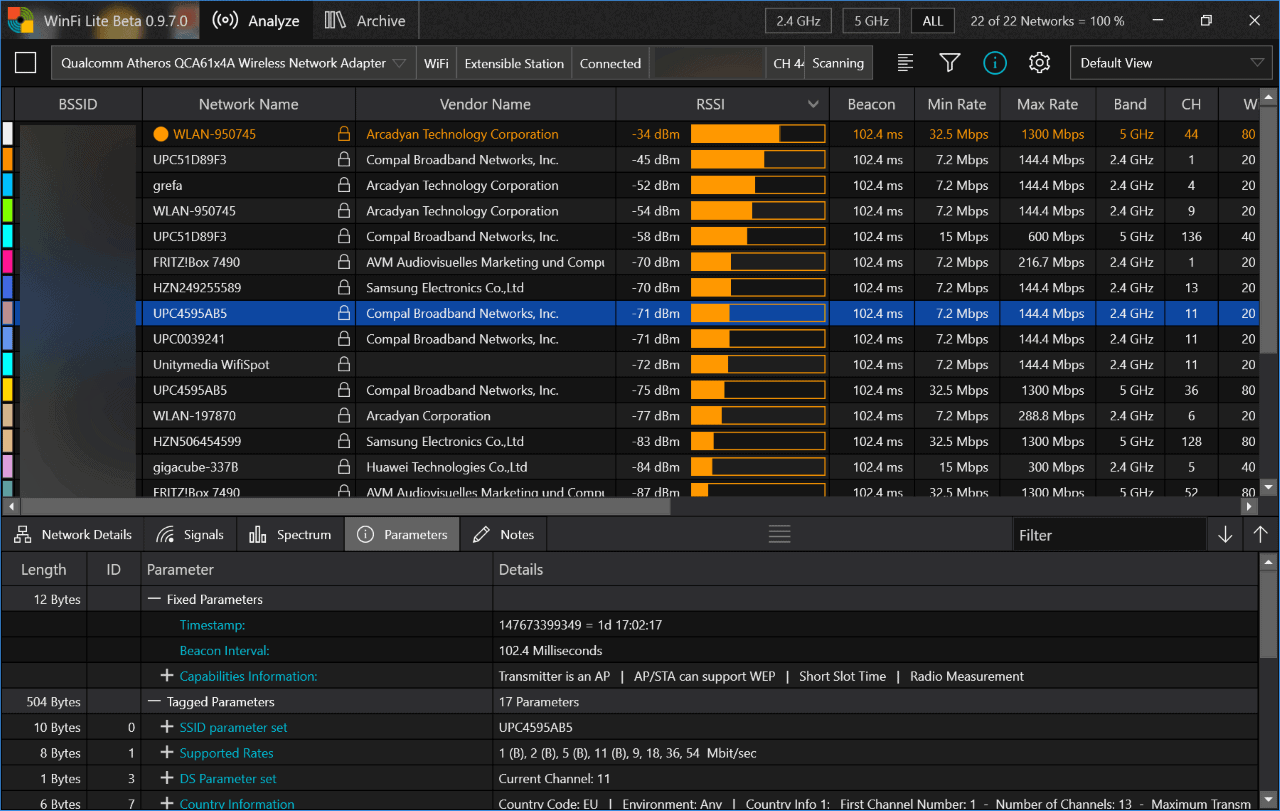
Explore Mode
You’ll get an overview of the WiFi signals that your computer or mobile device may detect in Discover mode.
You can see the following details for each wireless signal:
Your WiFi network is identified by its SSID (Service Set Identifier). If the same SSID appears more than once, your router is probably a multi-band device.
- Band: This indicates the frequency band that this network is using for transmission. Although a 2.4GHz network typically has a wider wireless range, it is typically far more congested than a 5GHz network because the vast majority of devices connect to this band.
- Channel: Bands are divided into channels, 20 MHz-wide chunks. There are 11 channels available for 2.4GHz, compared to up to 45 channels for 5GHz networks.
- Security: You can check here to determine what security protocol your wireless network employs. While the majority of residential wireless networks employ WPA2 Personal, open networks are accessible to anyone. Enterprise networks may synchronize with an SSO using alternative security measures, for instance (single-sign-on).
- Vendor: For first-party routers, this will typically be your wireless access point’s manufacturer or the internet service provider (ISP).
- Mode: This describes the wireless protocol that this network use. This is frequently used interchangeably with the generation of WiFi technology. For instance, WiFi 6 of the most recent iteration operates in 801.11ax mode.
Strength
- And perhaps the most crucial factor in this case is signal strength:
- Level: (macOS only) (macOS only) Signal-to-noise ratio, or SNR, is used to measure this. This measurement contrasts the level of a desired signal with the amount of ambient noise. The difference between the desired signal and background noise level increases with signal strength.
Signal strength is expressed in dBm for WiFi. This measurement typically falls between -30 dBm and -110 dBm. The stronger the signal, with -85dBm indicating a serviceable wireless signal, the closer this number is to 0.
Study Mode
The most innovative aspect of NetSpot is its capability to perform wireless network surveys. You may see the networks around you in Survey Mode and use this knowledge to position your wireless access point more effectively.
To open the Survey page, first select the Survey toggle button in the ribbon toolbar. We’ll go and click Start a New Survey to get started.
Uploading a floor plan is the quickest way to begin your first WiFi survey. This might be your home or workplace. If you don’t have one, you can create one in the app from start.
Pick two locations on the map and enter their real distances to calibrate it.
Then, we may choose which networks to scan on the following screen. You can include some saved networks on your smartphone to this scan in addition to the app’s default inclusion of any available networks.
A scan that is active can be used to measure upload and download speeds. Although it will lengthen the scan, this information can help you improve your wireless coverage.
Press Create your own survey in the same manner. To begin, move to an area’s corner and click the floorplan area that corresponds to your current location. Once you’ve covered the full area you want to survey, move around your region some more.
After that, you can review the heatmap of your SNR over the entire space (MacOS only). This knowledge can help you locate wifi hotspots, deploy wireless access points optimally, and create a better wireless network map.
Why Do WiFi Analyses Exist?
Without a wireless router, a house isn’t modern. However, since practically every home has at least one wireless router, it’s easy for the WiFi radio spectrum to get congested.
The 2.4 GHz radio spectrum typically used by wireless routers to deliver data. The numerous channels that make up this radio spectrum resemble the lanes of a freeway. The 2.4 GHz radio spectrum in North America split into exactly 11 channels, with channels 1, 6, and 11 being the only ones that don’t overlap.
Theoretically, 11 channels ought to be more than sufficient, especially in highly populated urban areas. However, in practice, users seldom alter the wireless router’s default settings, which leads to an overabundance of wireless routers transmitting data on the same channel.
The least-used WiFi channels can found through WiFi analysis utilizing a wireless network analyzer, along with a wealth of additional data required for thorough WiFi optimization. If you utilize a reputable WiFi analyzer app, performing WiFi analysis isn’t difficult and has several advantages.
What Purpose Serves a WiFi Analyzer?
A WiFi analyzer’s goal is to acquire as much data as it can on available wireless networks in order to assist both experts and home users in troubleshooting WiFi-related issues, ensuring the best router placement, and other tasks.
In the past, large businesses and organizations that required to provide a strong WiFi signal over a wide region were the main users of WiFi analyzers. There are WiFi networks everywhere these days, and we anticipate more from them than before.
It’s quite challenging for home users, small enterprises, and educational institutions to offer dependable coverage and the greatest data transfer speeds possible without learning how to use a WiFi analyzer. The good news is that WiFi analyzers are now widely accessible and exist in a range of price ranges. They may loosely categorized into two groups:
- Hardware WiFi signal analyzers: These tangible tools used for performance testing and troubleshooting and aimed for professional network administrators and security specialists. They frequently have an external directional antenna that enables remote network discovery and analysis. Some hardware wireless analyzers self-contained and can carry out their intended functions without connected to a computer. Hardware wireless analyzers typically cost between hundreds and thousands of dollars, with certain exceptions.
- WiFi analyzer apps: Home users and small enterprises can easily perform WiFi analysis using a laptop, smartphone, or tablet by downloading one of the best WiFi analyzer apps. This saves them money over purchasing an expensive hardware wireless analyzer. WiFi analyzer apps are accessible, simple to use, and offer information that is sufficient for the majority of users.
Of course, not all software and hardware WiFi signal analyzers made equal, so it’s crucial to know which WiFi analyzers are the best and steer clear of subpar models.
How Does High-Performance WiFi Appear?
Many people interested in building up a high-performing WiFi network who learn how to use a WiFi analyzer wonder what such a network would look like. Here are a few crucial qualities of a WiFi network with excellent performance:
A high-performing network should provide flawless coverage, leaving no signal gaps when it is hard to carry out common online activities like streaming movies, web browsing, or video conferencing. It is simple to modify the location of the router, the orientation of its antennae, or the positioning of interference-emitting appliances using a coverage heatmap that easily created using a wireless analyzer.
Adequate capacity
The WiFi network’s capacity, also referred to as bandwidth, defines how many users can access it concurrently without it performing noticeably worse. The capacity of outdated 802.11g routers, which is only about 22 Mbit/s, is significantly more than that of modern routers that handle the most recent WiFi standards. Mesh networks make it feasible to cover a very vast area with a single WiFi network broadcast by a large number of access points, which typically required in high-usage scenarios in order to provide adequate capacity.
Excellent download and upload speeds are what you want from your WiFi network in a wired Ethernet connection. You need to be able to access the fastest speed from any location in your apartment, home, or place of business if you are paying for a 100 Mbit/s internet connection. Modern routers use MU-MIMO (multi-user multiple-input multiple-output) and beamforming technology to boost signal strength and guarantee a quick wireless internet connection.
Uninterrupted connectivity
This is a crucial component of a great user experience, which high-performing WiFi networks should also provide. The last thing you want while moving from one room to another is for your WiFi connection to fail for a moment because you crossed over from one WiFi network into another’s range. This issue resolved by mesh networks, which wirelessly link together numerous routers (referred to as nodes) and arrange them in a mesh topology. Modern mesh WiFi systems are so simple to set up that even non-technical people may do it in a matter of minutes.
cutting-edge security No WiFi network will continue to function properly unless it protected by a strong password and reliable encryption. Hackers frequently target insecure networks, and they won’t pass up the chance to take advantage of any vulnerability to steal sensitive data and utilize it for their own personal gain. You can use a WiFi signal analyzer to find out if your WiFi network is utilizing the most recent security protocol (WPA3) and to find out how secure the nearby networks are.

Typical WiFi Performance Problems
Even if the average WiFi network’s performance has greatly improved over the past ten years, users continue to encounter a number of performance issues:
Slow connection:
There are several things that can make WiFi slow, including low bandwidth, spotty coverage, inadequate ISP speed, and signal interference from Bluetooth and neighboring appliances. You should first check to see if your router is sending out a strong enough signal before trying to solve a slow WiFi connection. With the aid of a wireless network analyzer app, you can do that with ease. The finest WiFi analyzer apps can even generate a signal heatmap, which shows exactly where the signal is strong enough and where it could be better.
No internet access:
If your WiFi connection suddenly stops working, you should first make sure your WiFi router is functioning properly. Your ISP may be to blame if you notice an LED indication light flashing, indicating that the router itself is unable to connect to the internet. However, if the router is operating normally and your ISP is not down, you must resolve the issue on your own. Check to see whether the issue is resolved by first restarting the router and waiting a few minutes. In the event that it doesn’t, set up a wired connection and try connecting to the internet that way. Check your WiFi settings in the admin interface if you can.
Performance instability:
Does your WiFi connection frequently shift from stable to irksome? You should be aware that you’re not the only person who has trouble with unstable WiFi performance. These problems are frequent because of a variety of causes, such as co-channel interference, network overload, and patchy coverage. Buying a new router that supports the 2.4 and 5 GHz bands as well as MU-MIMO and beamforming technology will solve many of these problems. Other problems that can result in inconsistent performance need to be carefully investigated with a wireless network analyzer.
Signaling gaps:
Ideally, whether you’re standing directly next to your router or in the room that’s farthest from it, you want to see complete WiFi signal strength bars on your laptop and mobile devices. This is made possible by modern mesh WiFi systems, but you must understand how to utilize a WiFi analyzer to identify where each node should be placed.
WiFi internet rates are slower than wired internet:
You most likely need to either increase your WiFi coverage or buy a more powerful router that supports the most recent wireless networking standards, such as Wi-Fi 6, if you are having trouble getting the maximum download and upload speeds promised by your internet service provider when you connect to your router using WiFi.
Inadequate bandwidth for several users:
Not all WiFi networks can handle multiple simultaneous users downloading huge files from the internet, playing video games, or streaming online material. To begin with, you need a router that is capable enough and powerful enough to service numerous clients simultaneously. To ensure that one person downloading a movie won’t make it impossible for everyone else to access the web and send emails, the router should enable Quality of Service. Beamforming and MU-MIMO technologies, for example, can significantly improve everyone’s experience.
What WiFi Analyzer App Is the Best?
For identifying issues and improving your wireless network, a WiFi analyzer can be a priceless tool. To increase the network’s speed and dependability, use a WiFi analyzer app. What characteristics should you search for in apps when there are so many to pick from? A decent wireless analyzer app ought to be multifunctional.
It should first swiftly identify all adjacent wireless networks and acquire sufficient data about them. The app must at the very least be able to collect signal strength information, security preferences, and network names, also referred to as Service Set Identifiers (SSIDs).
Some of the more feature-rich WiFi analyzers also have heatmapping capabilities, which let you map signal strength data to find locations with weak signals and maybe a lot of interference.
The best WiFi analyzer applications not only provide a ton of valuable capabilities, but they are also quite simple to use, especially for those with little to no prior knowledge of WiFi analysis.
A WiFi channel analyzer’s features
These are some qualities that you should look for in a WiFi analyzer.
reliable data gathering An analyzer can give you with a wealth of statistics about your network and the networks in the area. The bare minimum that your app should show is
Network name:
In order to be recognized by wireless devices, WiFi networks often broadcast their names, commonly referred to as service set IDs (SSIDs). SSIDs can be zero to 32 bytes long and can contain any characters other than ISO basic Latin. A “hidden SSID” is an SSID that is 0 bytes long and is occasionally used to direct clients to other networks. Even hidden SSIDs must be able to be found and analyzed by a reliable WiFi network analyzer.
Utilized band and channel:
WiFi networks use the unlicensed spectrum to transmit their signals, and the IEEE 802.11 standard offers a number of unique radio frequency ranges, or bands, in the unlicensed spectrum. The 2.4 GHz band and the 5 GHz band are the primary bands utilized in WiFi communications. Many WiFi networks may broadcast their signals without interfering with one another thanks to the multiple channels that are broken up in both of these bands. These channels are similar to lanes on a highway. When many WiFi networks broadcast on the same channel, a WiFi analyzer can detect this and recommend a different channel.
Security options:
Wired Equivalent Privacy (WEP), Wi-Fi Protected Access (WPA), or WPA2 wireless security technologies can be used to secure WiFi networks against unauthorized access. Only the last of these WiFi security options offers a high enough level of protection to guarantee that no one may join to your WiFi network without your permission and view your personal data while it is being transmitted. In order to decide whether or not to adjust your WiFi’s security settings, a WiFi analyzer can provide you with vital information about those settings.
Standard WiFi:
WiFi standards are no exception to the tremendous technological advancement that is occurring today. The 1997-released IEEE 802.11 original specification has undergone numerous revisions. The most widely used WiFi technologies now are 802.11g, 802.11n, and 802.11ac. Although only a small number of devices currently support it, the 802.11ax WiFi standard will soon provide an improvement of between 30 and 40 percent over the ac standard. It’s crucial to choose a WiFi analyzer that supports both new and old WiFi standards if you want to study as many WiFi networks as possible.
Signal strength:
Everyone is aware of how difficult it may be to access the internet when there are only one or two bars of WiFi signal. WiFi strength bars are problematic since they are inaccurate and sometimes even deceptive. You may get a very exact estimation of your signal strength using a WiFi analyzer, which displays WiFi signal strength in dBm, which are decibels in relation to a milliwatt (often -30 to -100).
Noise level:
Wireless noise, which is measured in -dBm format, is similar to how it’s challenging to hear someone in a noisy room and makes it challenging to receive a strong WiFi signal (0 to -100). The level of noise increases as the distance between the measured noise level and zero increases, making it harder to obtain a strong WiFi signal.
- User interface – How the network data is displayed to you can affect how effectively you use it. It ought should be simple for you to locate the data you’re looking for.
- Portability — To utilize a WiFi analyzer efficiently, you must collect data on your network from a variety of points across the coverage area. You must take into account the platforms that you can use to run the program. The best usage of the tool is to choose a WiFi analyzer that works on a laptop or mobile device.
- Reporting – You might find that you wish to keep track of the network data and WiFi scans you perform. You can export data from some applications to files for study at a later time.
Why utilize a WiFi Analyzer?
To maintain the quality of your connection, a WiFi analyzer is primarily required. WiFi signal strength is constantly fluctuating. Until anything in the network changes and starts to slow down your WiFi connection, it may be operating smoothly.
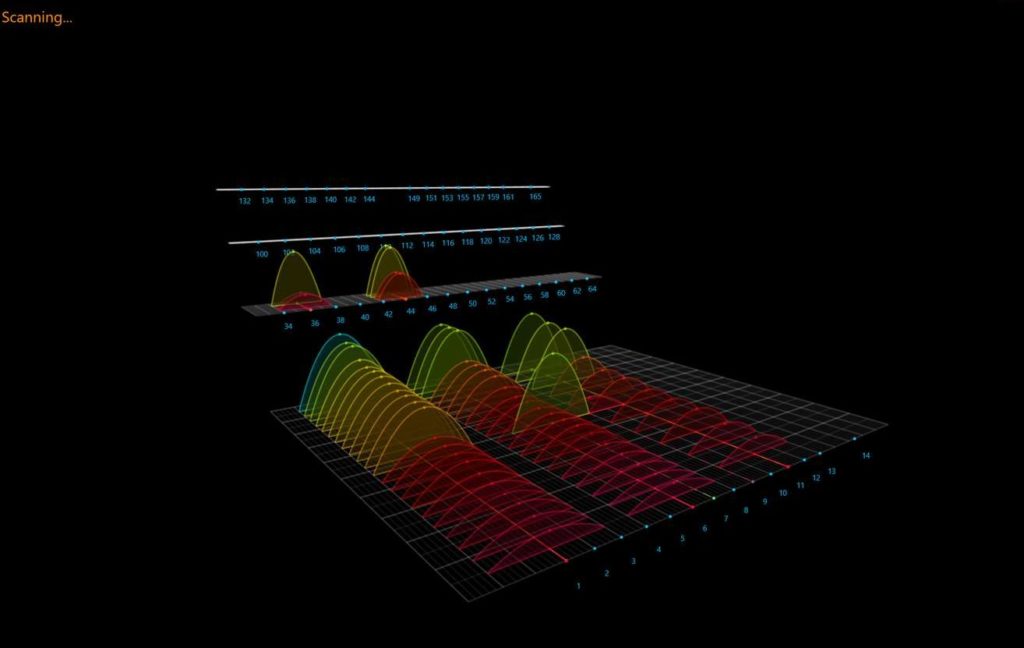
Resolving WiFi problems
Data gathering and analysis are needed when troubleshooting a problem. Your solution will be nothing more than conjecture without the source data on the typical operations of your network and the current behavior of the problematic system.
A WiFi analyzer will assist you in finding the issue when your WiFi starts to lag or disconnect. Your connection will remain up and running with little interruption if the issue is identified and fixed. With the help of a WiFi analyzer, you can run diagnostics on your connection and get the data you need to optimize your network.
You can use an analyzer to find out information like, for instance, how well your signal is distributed across the house. In spite of this, WiFi analyzers are useful for a lot more than just analyzing your signal distribution. To find and use a less busy channel, use a WiFi analyzer.
The same WiFi channel is shared with nearby WiFi networks
Low connection speeds, interference, and disconnection happen when close devices share the same channel. Your neighbors frequently exchange channels with one another (particularly if you live in an apartment). One of the most frequent causes of bad connectivity, this can be fixed by using a good WiFi analyzer.
Your browsing experience will be quicker and more enjoyable if you utilize a WiFi analyzer instead of attempting to guess what problems are affecting the quality of your connection. After all, optimizing your network is practically impossible without the right tools for monitoring what’s happening.
A WiFi heatmap: What is it?
The ability to view heatmaps is incorporated into several sophisticated WiFi analyzers. A WiFi heatmap will create a visual representation of the signal strength in your home, as was previously discussed. You’ll be able to locate your router optimally by determining where your signal is strongest.
The SolarWinds Wi-Fi Heat Map is among the greatest heatmap tools available.
With Solar Winds, users may design their own wireless router heat maps and see “dead zones” where connectivity is weak. In order to determine the quality of your connection based on signal location, the application measures the signal strength of adjacent access points.
The ability of the WiFi heat map to create a physical representation of an entire network site is what makes this tool so powerful. This makes it simple for you to pinpoint the areas of your site that are interfering with your connection and what needs to be done to fix them. In brief, a heat map makes it simpler to increase your signal strength and coverage.
Why do we advise against it?
The SolarWinds Wi-Fi Analyzer is a component of a larger package for network monitoring. It expands a LAN monitoring service’s wireless monitoring capabilities. This method is helpful for both routine monitoring and troubleshooting.
A map of your wireless devices automatically generated from the inventory obtained during the discovery phase. Even better, you can create a wireless heat map by uploading your building’s layout. This enables you to quickly identify areas. Where signal overlaps and gaps are causing service issues. By displaying the signal footprint of all of your wireless APS.
You will be able to understand how your WiFi system fits into your larger network. Including faraway sites and Cloud services across the internet. Because the NPM maintains the statuses of all network equipment, not only wireless APs.
In order to help you quickly fix network faults and enhance service. The Wi-Fi Analyzer reveals WiFi bandwidth difficulties and performance degradation. Live status reports may seen on the monitor’s displays, along with an investigative tool called PerfStack. That allows you to layer performance monitoring charts using drag-and-drop functionality. With the help of the stack of charts, you can clearly determine what piece of equipment is to blame for any performance issues.
The tool’s NetPath screen offers an alternate performance management monitor view. This enables you to view the path that signals take as they go from. And to your wireless networks by displaying the transition points between each link in your network. This is an additional chance to see where performance issues are visually.
For whom is it suggested?
Because it integrates the monitoring of wired and wireless networks. This on-premises package is a useful service for medium-sized and big enterprises. The inclusion of performance warnings in the package eliminates the need for a network administrator. To constantly monitor the console for developing issues. So, for administrators who are short on time, this is a fantastic option.
Conclusion
An essential tool for optimizing your wireless network is a WiFi analyzer. And NetSpot is the most functional and user-friendly option available.
With a small one-time purchase charge, you can quickly see all of your wireless signals. Evaluate the strength of your network, and conduct intelligent surveys of your locations. With NetSpot Free Edition, you can test out NetSpot’s most well-liked features. Without having to pay any money.
In order to boost productivity, prevent slowdowns and blackspots. And guarantee that every device connected at top speed regardless of where it in your space (your home or workplace). You may use this to optimize your network coverage.
Play Idle Breakout in your free time to relax and have fun with friends. Try out now for free!