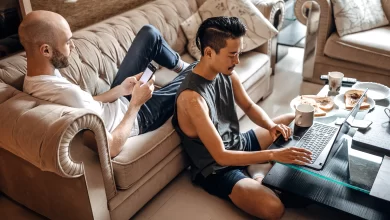Migrating from QuickBooks Desktop to QuickBooks Online
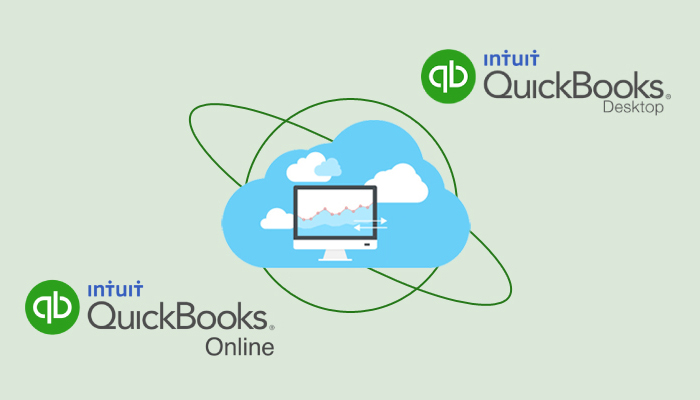
A quick glance around reveals that we live in a technologically advanced society. If you’re an accountant or a small business owner, you’ll agree that the days of working late and sifting through stacks of accounting files are over. Furthermore, software such as QuickBooks has made the job much easier.
To make things even easier, data migrating from QuickBooks Desktop to QuickBooks Online has become the new standard. According to top magazines and experts, most enterprise workloads will be on a cloud service, making data migration the way of the future. during the migration, you may face some errors like QuickBooks error 15301, and you can also check how to connect to QuickBooks commerce to shipstation here.
Migrating data from QuickBooks Desktop to Online can help secure your company/business, increase productivity, and propel your company to the next level. It even provides you with access 24 hours a day, seven days a week: With QuickBooks Online, you can work from anywhere, and you or your accounting firm can access secure data at your leisure. Second, it reduces manual data entry by automatically categorizing bank and credit card transactions, reducing clerical errors, and increasing productivity. This leads us to import data from QuickBooks Desktop to QuickBooks Online.
Difference Between QuickBooks Online and Desktop
Add-ons: One of the differences is that there are hundreds of cloud-based applications available for QuickBooks Online, with more being developed all the time. A feature that is restricted to QuickBooks Desktop.
Security: When you use QuickBooks Online, your data is hosted on high-grade servers in secure environments rather than on your local network or drives.
More users: QuickBooks Online allows you to add up to five users, whereas QuickBooks Desktop only allows one.
Hosting: You will not be charged for hosting because QuickBooks Online will be stored securely on Intuit’s servers. That is, you do not need to back up Quickbooks online data if you are importing Quickbooks Desktop Online.
Easy Access: With a QuickBooks Online account, you can access your data from anywhere, eliminating the need to cut short your vacation or rush to the office computer when necessary. It can also be used on any PC, Mac, smartphone, or tablet.
Converting a Desktop File to QuickBooks Online
The conversion process is usually quick and simple. You must configure the QuickBooks Online subscription from your QuickBooks Online Accountant dashboard. Then, in the QuickBooks Desktop file, go to Company > Export Company File to QuickBooks Online and proceed through the conversion wizard. Finally, you will receive an email confirming that the data has been converted.
Prior to your migration, it is best to update QuickBooks Desktop so that your bookkeeping does not fall behind while you learn the new QuickBooks Online processes. Before you begin, you must reconcile all bank accounts, process payroll, and adjust inventory.
Get your desktop file ready
Before you begin the QuickBooks migration process, make sure your QuickBooks is up to date. Then take the following steps:
Depending on where you are, you must ensure that your Total Targets are less than 350,000 (or 500,000 in some countries). To do so, press Ctrl + 1 on your keyboard. If it exceeds, send your file to the QuickBooks Data Migration team, who will assist you in converting it.
- Obtain a hard copy of your Sales Tax Liability report. You’ll need it after the migration to enter adjustment entries.
- Then, locate the Reports menu, click Suppliers & Payables, and then click Sales Tax Liability.
- Select All from the Dates dropdown.
- Select Save as PDF from the Print dropdown menu at the top.
- Choose the folder you want to save it in, name the file, and select Save.
Convert your desktop file to QuickBooks Online
Create an account with QuickBooks Online. Before beginning the migration process, you must first visit QuickBooks Online and subscribe to your preferred version of QuickBooks Online. If you’re not sure which version is best for your company, check out the QuickBooks Online comparison on their website.
Read Also: QuickBooks For Nonprofits