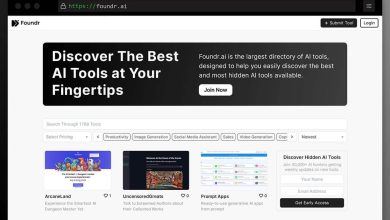iPhone 13 Notifications Not Working? Here Are The Fixes!

If you’ve used iPhone 13 Pro Unlocked before, you’re probably used to the occasional notification problem. Whether it’s a new iOS update that breaks notifications or an app that just won’t send them out, it can be frustrating when you miss something important because your phone didn’t give you the heads up. Whether it’s a text from a friend or an important email, not getting notifications can be frustrating.
Luckily, you can do a few things to try and fix the problem. Here are ten fixes for when your iPhone 13 notifications aren’t working!
iPhone 13 Notifications Fixes
Here are some fixes that might help you, which include,
1. Check Your Notification Settings
The first thing you should do is check your notification settings. Make sure notifications are enabled for the app in question. Go to Settings->Notifications and scroll down to the bottom. Ensure that “Allow Notifications” is turned on for all apps you want to receive notifications.
2. Restart Your iPhone
If you’re still not getting notifications after checking your settings, try restarting your iPhone. This can fix minor software glitches that may be causing the issue. To restart your iPhone, hold down the power button until the “slide to power off” option appears. Once your phone is turned off, hold down the power button again to turn it back on.
3. Check for a Software Update
If you’re still having trouble with notifications after restarting your phone, it may be due to a software issue that can be fixed with an update. Go to Settings > General > Software Update and see if there’s an update available for your iPhone. If so, install it and see if that solves the problem.
4. Force Restart Your iPhone
If a regular restart didn’t fix the problem, you might need to try a force restart. This can often fix issues that are caused by minor software glitches. Hold the power button and either volume button to force restart your iPhone until the “slide to power off” option appears. Once your phone is turned off, wait a few seconds and hold the power button until you see the Apple logo.
5. Check for App Updates
Another thing you can try is updating any apps that may be causing notification problems. Open the App Store and go to the Updates tab to see if there are any updates available for your apps. If so, update them and see if that fixes the issue.
6. Reset Your Network Settings
If you’re still not getting notifications, resetting your network settings may help. This will reset your WiFi passwords and other network-related settings, so ensure you have those handy before proceeding. To reset your network settings, go to Settings > General > Reset > Reset Network Settings. Enter your passcode when prompted, and confirm that you want to reset your settings.
7. Delete and Re-install Problematic Apps
If you’re only having trouble with notifications from one or two apps, deleting and re-installing those apps may help. To do this, long-press on the app icon and tap the “x” that appears. Confirm that you want to delete and reinstall the app from the App Store.
8. Restore Your iPhone from a Backup
If you’re still having trouble with notifications after trying all of the above, you may need to restore your iPhone from a backup. This will wipe your phone and install a fresh copy of iOS, so make sure you have a recent backup handy before proceeding. To restore your iPhone from a backup, go to Settings > General > Reset > Erase All Content and Settings. Enter your passcode when prompted, and then confirm that you want to erase your phone. Once your phone is erased, you can restore it from a backup in the Setup Assistant.
9. Put Your iPhone in DFU Mode and Restore
If you’re still not getting notifications after restoring from a backup, you may need to put your iPhone in DFU mode and restore it. This will erase your phone and install a fresh copy of iOS, so make sure you have a recent backup handy before proceeding. To put your iPhone in DFU mode, connect it to your computer and open iTunes. Then, hold the power and home buttons simultaneously for 10 seconds. After 10 seconds, release the power button but continue holding the home button until iTunes detects your phone in recovery mode. Once your phone is in DFU mode, you can restore it from a backup in iTunes.
10. Contact Apple Support
If you’ve tried all the above and are still not getting notifications, your iPhone may have a hardware issue. In this case, the best thing to do is contact Apple support for further assistance.
The Final Thoughts
Moreover, If you’re still having trouble with notifications on your used iPhone 13 Pro unlocked and neither of these solutions works, contact Apple support for further assistance. Or you can lend a hand from Phone Daddy; they will assist you in recovering your used iPhone unlocked.