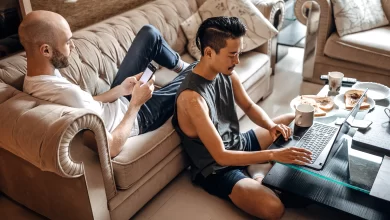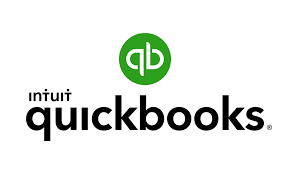
One of the most important aspects of QuickBooks is entering shipping charges. It is simple to enter product information and the quantities sold when registering sales in QuickBooks. However, it is unclear where the shipping charges should be added. It is not immediately clear where to record shipping charges. However, once you understand the process, entering shipping cost appear straightforward. Here you will read about how to enter shipping in QuickBooks and for more information like how to resolve data damage to QuickBooks and the need to upgrade to QuickBooks enterprise then click on these links.
What are the shipping charges?
Shipping charges include materials, labor, and a variety of supply chain activities that transport inventory to the end user. Unfortunately for shippers, these costs are rarely broken down and explained in detail, making it difficult to understand why shipping can become so expensive.
The process of preparing, packing, and shipping an order to the customer is referred to as shipping and handling. The consumer typically sees “shipping and handling” as a category fee applied to their e-commerce order, but they may be unsure of what it entails. The fees are divided into packaging material, transportation, warehouse space for inventory, delivery, and labor for all of these activities.
How to create a customer invoice for shipping charges
If you use QuickBooks to invoice your customers for shipping charges, there are a few different ways you can go about it. You can either create a separate charge for shipping on each customer invoice, or you can set up shipping charges as a line item in your QuickBooks Products and Services list.
If you want to create a separate charge for shipping on each customer invoice, add a new line item to the invoice for the shipping charges. To do this,
- Click the “Add New” button at the bottom of the invoice and
- Select “Other Charge” from the drop-down menu.
- Then, enter the amount of the shipping charge in the “Amount” field.
- And click “Save.”
If you want to set up shipping charges as a line item in your QuickBooks Products and Services list.
- First, go to the “Lists” menu and select “Products and Services.
- Then, click the “New” button and select “Service” from the drop-down menu.
- In the “Item Name/Number” field, enter something like “Shipping Charges,” then scroll down to the “Sales Price/Rate” section.
- And enter the amount you want to charge for shipping.
How to enter shipping charges in QuickBooks?
Here are some steps to enter shipping charges in QuickBooks:
Step 1. Click on customers that are displayed at the top of the QuickBooks window. And then, a specific drop-down menu will now appear.
Step 2. Choose to Create Invoice. A new drop-down menu will appear. Select a customer name from the provided list. The final windows will display an invoice template with the customer’s address and name already filled in.
Step 3. On the invoice template, click on the first line of the section of items. The final drop-down menu will include the names of all available products in a list format. Choose a suitable product name. Repeat this process until every sold product is listed.
Step 4. Press the inventory button and choose a new item from the drop-down menu. A menu item or dialogue box will appear and then you can enter shipping in the given name field.
Step 5. Click on the Type in the dialog box and select non-inventory from the provided drop-down menu.
Step 6. Press save to save the new item’s description and then close the new item dialogue box.
Step 7. Finally, select shipping as the item on the final line of the invoices. Include the shipping cost.
Entering shipping charges is not difficult if you follow the steps above in the correct order. We hope that this article has answered all of your questions and been extremely beneficial to you.
Conclusion
QuickBooks is a great tool for managing your finances, and one of its many features is the ability to track your shipping charges. QuickBooks makes it easy to enter shipping charges into your system so that you can keep track of them and ensure that they are properly accounted for. This article has shown you how to enter shipping charges into QuickBooks, and we hope it has been helpful.
Read Also: QuickBooks For Nonprofits