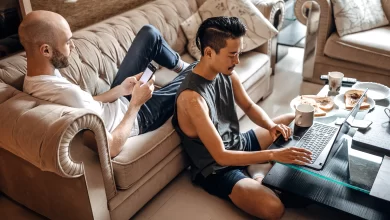You’re trying to modify your payroll bank account in QuickBooks, but you can’t seem to get it to work. Don’t worry; everything is simple to accomplish. You can find the entire process for changing the QuickBooks payroll bank account for various payroll services in this article today. Here you will read about how to change your payroll bank account in QuickBooks and if you want to know more about QuickBooks features like how to set up intuit QuickBooks field service and QuickBooks error 1935 then click on these links.
How to Change Bank Account for Payroll in QuickBooks
QuickBooks users are using different payroll services according to their business type, and need to make their work more effective. So here, we have given different procedures for changing the payroll bank account in QuickBooks for different services.
Step 1: Keep all the Bank Details
- Keep track of all your bank information, including your routing number, account number, and password for online banking. (Deposit slips’ routing numbers are ineligible for use as bank information.)
- Keep the physical address of your principal officer in mind.
Step 2: Attach your Bank Account to the Chart of Accounts
To ensure that the payroll transactions post to the appropriate register in QuickBooks, set up the bank account in the chart of accounts.
- Select the “Chart of Accounts” option from the subcategory on the “Setting” tab.
- By selecting the “new” option, you can create a new account.
- Select the “bank” option under “Account Type” from the list.
- Next, choose the bank account type from the drop-down menu under “Detail Type.”
- The new account should have a name and a description.
- Click the “Is sub-account” option and enter a parent account if you intend to add a sub-account.
- Set up each detail now:
- From the drop-down menu labeled “When you want to start tracking your finances from this account in QuickBooks,” pick a time frame.
- Select “today” and enter the appropriate amount in the “Balance” field if the tracking is current as of today.
- If the account was opened on a different day, choose “Other” and enter that date in the “Select a date” field. In the “Account Balance” field, enter the sum.
- Click “Save and close” once all the changes have been made.
Step 3: Review the tax payments & Payroll Transactions
For Pending Tax Payments
Start by looking for any outstanding tax payments. And you can do this by selecting QuickBooks’ taxes tab from the left menu. Choose the “Payroll Tax” option under the “taxes” tab. You might encounter two situations there. Let’s determine what actions to take in which situations.
- Case 1: The payment will be deducted from the current-using bank account if the payments are dated as of today.
- Case 2: If the payments were made after today’s date, you might need to get help from QuickBooks.
For Pending Payroll Transactions
You can check the pending payroll transactions from the ‘Payroll’ tab. Just go to the tab, select the ‘employees’ option, and click the ‘Paycheck List’.
- Case 1: If any paycheck is dated on a business day, the money will be deducted from the account that is currently being used.
- Case 2: If any paycheck is dated two days after the business day, you might need to delete the transactions. After the bank account has been fully set up, add the transaction once more.
Cover Up
To change the payroll bank account in QuickBooks Desktop payroll and QuickBooks Online payroll, follow these exact steps. Don’t try to skip some steps from the process because it is so crucial. We made every effort to offer a precise solution for changing the bank account linked to the payroll services. I hope it’s to your liking and that you now feel comfortable changing the payroll bank account in QuickBooks. Additionally, if you require assistance with this, contact a QuickBooks ProAdvisor for a prompt response.